A few days ago, I had a painful experience that I lost SA password on my MS SQL Server database, and I almost took the whole weekend to look for an efficient way to reset SA password. I asked friends, searched on Internet and even bought some book.... Fortunately, I finally got a SQL server password recovery software and it instantly reset SA password without data loss. And I also got a couple of good solutions for sql sa password reset to save your weekend in case you have lost or forgot MS SQL Server passwords (SA password!).
Option 1 : Use MS SQL Server Password Unlocker to Recover/Reset SA Password
The most direct, efficient way to reset SA password is to take use of the third part utility - SQL server password recovery software. Just two steps:
Step 1: Access to master.mdf file, which is default at C:\Program Files\Microsoft SQL Server\MSSQL\Data\master.mdf

Step 2: Select SA password and reset SA password

So, Reset SA password successfully!
Option 2 : Recover or Reset SA Password with Other SQL Server Login
If there is any other SQL Server Login that is a member of sysadmin role, you can log in using that account and reset SA password of SQL Server. Reset sql sa password as described here :
SQL SERVER - Reset Password of SA Login Using Management Studio.
Login into SQL Server using Windows Authentication.
In Object Explorer, open Security folder, open Logins folder. Right Click on SA account and go to Properties.

Reset SA password, and confirm it. Click OK.

Make sure to restart the SQL Server and all its services and test new password by log into system using SA login and new password.
Option 3 : Recover or Reset SA Password with Windows Login that is a member of Windows Admin Group
If there is any other Windows Login that is a member of Windows Admin Group, log in using that account. Start SQL Server in Single User Mode as described followings :
SQL SERVER - Start SQL Server Instance in Single User Mode.
There are certain situation when user wants to start SQL Server Engine in "single user" mode from the start up.
To start SQL Server in single user mode is very simple procedure as displayed below.
Go to SQL Server Configuration Manager and click on SQL Server 2005 Services. Click on desired SQL Server instance and right click go to properties. On the Advance table enter param '-m;' before existing params in Startup Parameters box.
Make sure that you entered semi-comma after -m. Once that is completed, restart SQL Server services to take this in effect. Once this is done, now you will be only able to connect SQL Server using sqlcmd.




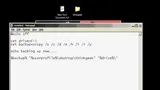

















Comments
Be the first, drop a comment!